We’ve all been there before: you’re scrolling on Tik Tok, or through Reels or YouTube Shorts when you hear a song that catches your ear. You look down to the little music identification area of the screen and instead of seeing About Damn Time by Lizzo, you see something to the effect of Original Audio by n00bmaster69. And it sucks because you just want to know the name of the song so that you can add it to your library.
iOS has a few native ways built-in to identify music, but the Control Center method is by far one of the easiest when you’re scrolling social media. The problem with Control Center is that, by default, it’s not really all that useful. Yeah, there’s shortcuts for the flashlight, Timer, Calculator, and Camera, but that’s about it. The reality is that this area is way more customizable than first glance would suggest.
The first thing you want to do to get this all set up is open the Settings app and scroll down until you see Control Center. The top section labeled Included Apps are going to be the buttons that you’ll see if you open Control Center. If you want to rearrange these, just use the handle on the right to move these items up or down the list. In Control Center they’ll render in rows of four from left to right.
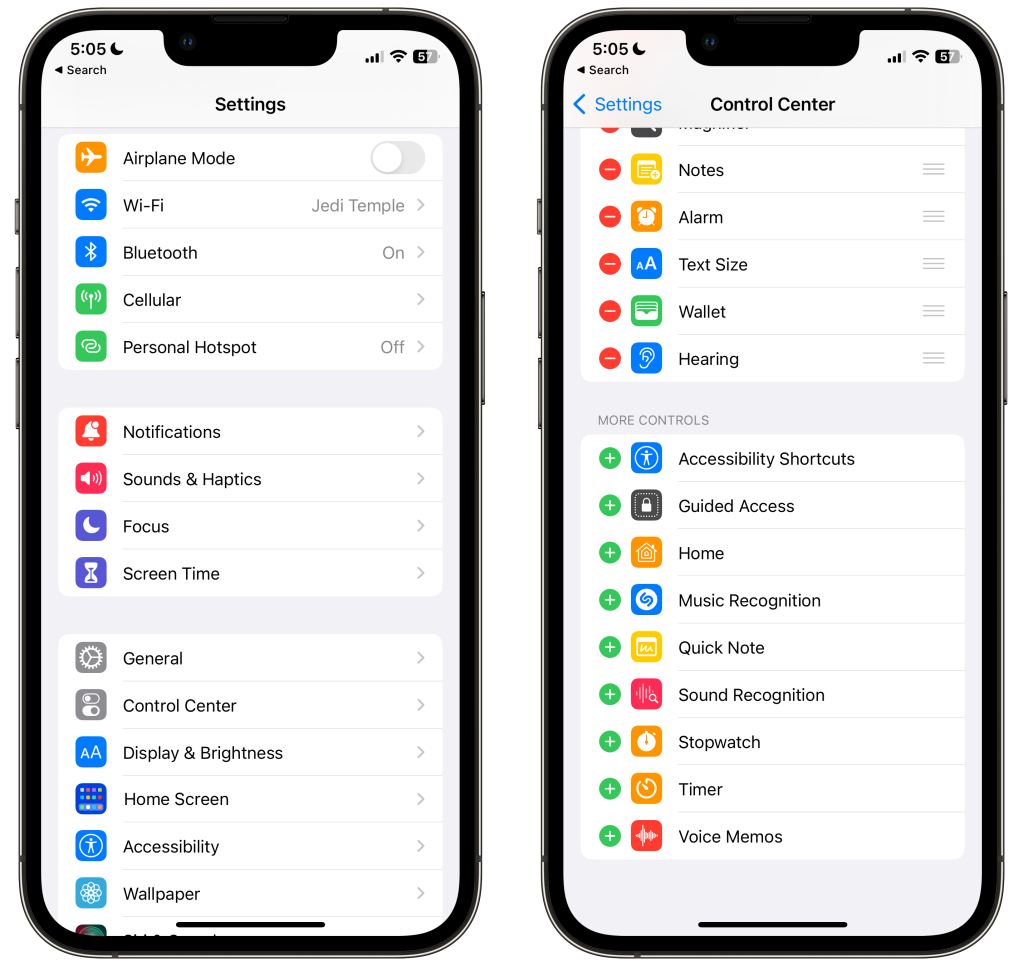
Right: Control Center Settings
If you want to remove any of the items currently there, just hit the red minus button on the left and then tap remove. Right now, though, you’re going to want to scroll down to the other section labeled More Controls. This is where the majority of Control Center’s usefulness is hidden. Today, the item we want to add is Music Recognition. You may notice that the icon for music recognition is the Shazam logo. That’s because, while the app is still cross platform, Apple has actually owned the app for a number of years and integrates it a bit with Apple Music.
Anyway, now we’re done in Control Center’s settings. You can go ahead and head back to the Home Screen, or into any short form video set up you’d like. For the remainder of this tutorial I’m going to be using Tik Tok.
When you come across a video that you’d like to ID the music in, just open Control Center. If you’re using an iPhone with a notch or Dynamic Island, this is done by swiping down from the top right hand corner. If you’re using an iPhone that still has a home button, swipe up from the bottom of the screen.
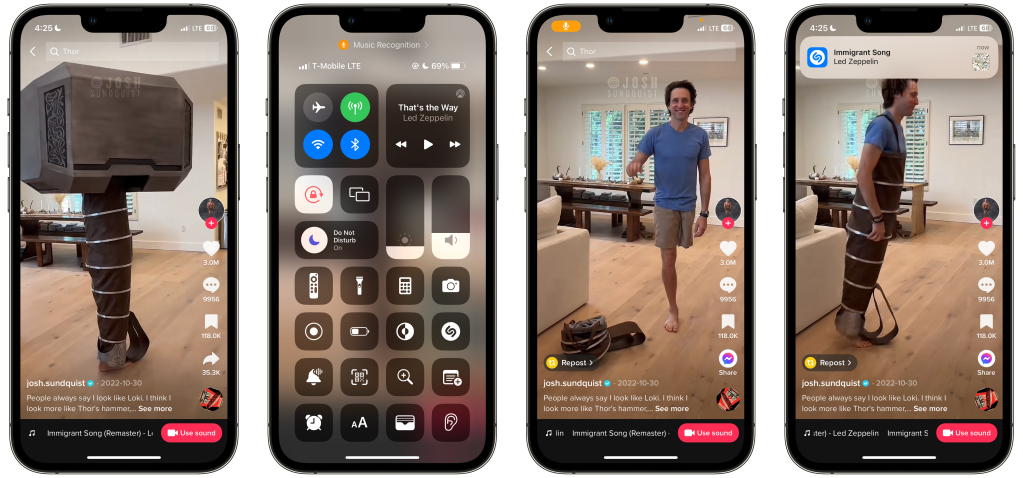
You’ll notice that while Control Center is open, the video stops playing in the background. What you’re going to do from here is tap on the Music Recognition icon and then close Control Center. At this point you”ll notice on the left side of the notch that your microphone is now active. Watch the video for a few seconds and you should get a notification that pops up, telling you the song that’s playing. And that’s all there is to it!
Now here’s a few bonus tips for you:
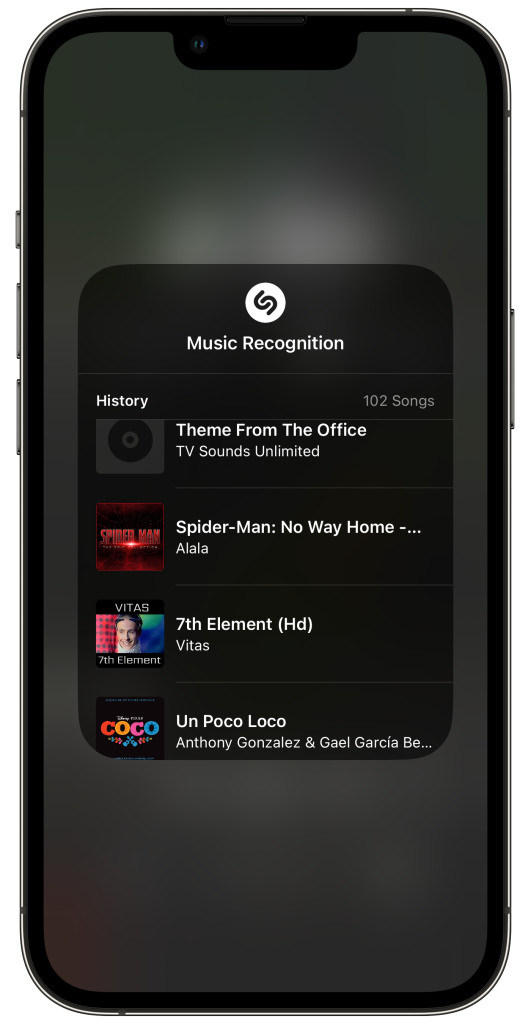
- If you ever want to see the history of songs that you’ve identified this way, just long press on the Music Recognition icon in Control Center. This will bring up a complete scrollable history of everything you’ve identified.
- From this list, you can tap on any of these items to open them. If you have the Shazam app installed like I do (and I highly recommend it), it’ll open the item in the app for you. If you don’t have Shazam installed, it’ll open a Shazam app clip instead, though I have found this to be a bit more glitchy in the past, leading me to install the app to begin with.
- With the Shazam app installed, you can also use the app to add the songs to playlists, play full versions of the song, etc.
Is this a problem that’s ever plagued you before? Did this help solve that issue? Let me know down in the comments below! And I have a question for you: what’s your favorite song you’ve ever heard that made you pull out your phone and go “I need to Shazam this!”?
Featured Image Background Credit: Photo by Brittany Bendabout on Unsplash
One thought on “Identify Music in Online Videos With iOS Control Center’s Music Recognition”